V-rep
翻譯文章重點
原文章網址:
http://www.coppeliarobotics.com/helpFiles/en/buildingAModelTutorial.htm
Building the visible shapes:
1. Automatic mesh division:
[Menu bar --> Edit --> Grouping/Merging --> Divide selected shapes]
(自動分割物件,有時候會無作用)
[Menu bar --> Edit -> Grouping/Merging --> Merge selected shapes]
(使選擇的物件組合在一起)
2. Extract the convex hull:
[Menu bar --> Edit --> Morph selection into convex shapes]
(使物件轉換成convex hull)
3. Decimate the mesh:
[Menu bar --> Edit --> Decimate selected shape...]
(減少mesh三角形量)
4. Remove the inside of the mesh:
[Menu bar --> Edit --> Extract inside of selected shape]
(此功能是基於視覺傳感器,可以依靠設定得到更多或更少滿意的結果。)
上述功能沒有先後順序(除了第一項應該先嘗試),主要取決於我們如何嘗試精簡mesh。
下圖說明上述功能應用到imported mesh(沒有第一項):
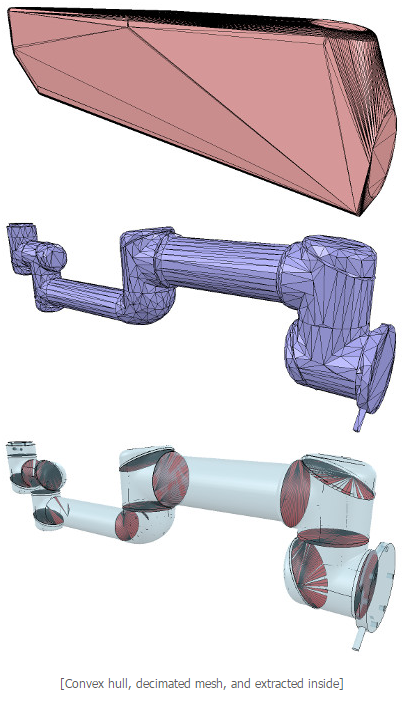
再來我們要分割imported mesh,有兩種方式可使用。
1. Automatic mesh division:跟上面一樣
2. Manual mesh division:這使用 triangle edit mode (左邊功能列第六個),選擇你要的物體的三角形,再點 Extract shape,他會投影物件出來,再把原先選擇的三角形刪除。
Building the joints
再來我們要創建 joint,先 import mesh,使用 triangle edit mode 使物件三角形化。
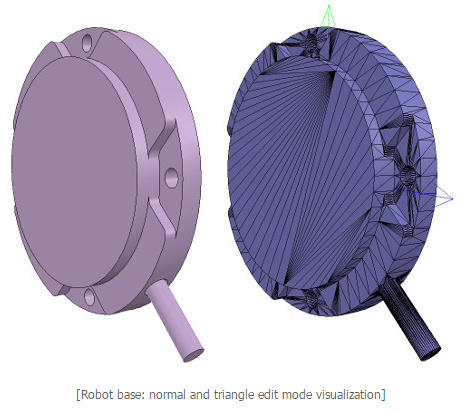
我們需要使 joint 在圓心中間,所以我們點選圓形的三角形,點選 Extract cylinder 或 Extract shape ,他會在選擇的三角形上投影一個圓形出來。
右鍵→Add→Joint→Revolute(創建一個Revolute joint), 再來我們點Revolute joint、Ctrl點投影的圓型,點 Position/Translation 按鈕,然後在 Object/item position section裡,我們點 Apply to selection (使兩物體位置相同)。再來我們點Orientation/Rotation 按鈕,然後在Object/item orientation section裡,我們點 Apply to selection(使兩物體坐標軸相同)。
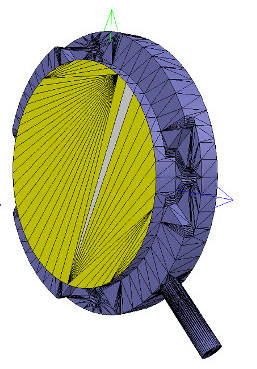
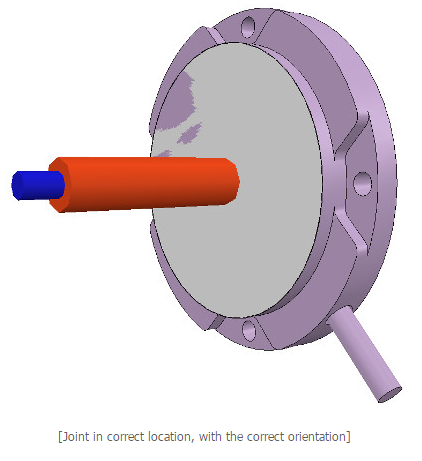
Comments
comments powered by Disqus